Quick Start to Install EDGAR® Renderer
Several alternative installation strategies can be followed:
- Install a pre-built application. These are available with embedded Python and require no developer skills.
- Install from sources on gitHub. (See Technical Operation)
Once installed there are two strategies for using the EDGAR renderer:
- Interactively from its GUI. (This now includes a local viewer using the same components as the sec.gov website.)
- Technical Operation: from command line, as a web service, or polled operation as a daemon service. (See Technical Operation)
Installing
Pre-built application
Download |
us site | eu cn sites |
|---|---|---|
| Windows 64: (Installer) |
Download “Win 64 installer” arelle-win.exe – Downloaded 290797 times – 73.89 MB |
eu |
| cn | ||
| macOS App: |
Download “macOS” arelle-macos.dmg – Downloaded 57344 times – 132.67 MB |
eu |
| cn | ||
| Linux x86 64: (Ubuntu) (Installer) |
Download “Ubuntu Linux” arelle-ubuntu.tgz – Downloaded 34786 times – 123.89 MB |
eu |
| cn |
- Download and install.
- It isn’t necessary to remove old versions first.
- If you don’t have administrator rights on your computer, install to a directory that you do have rights to (such as under Documents).
User Operation
Interactively from its GUI
Start Arelle (with installed app, from the Windows start menu 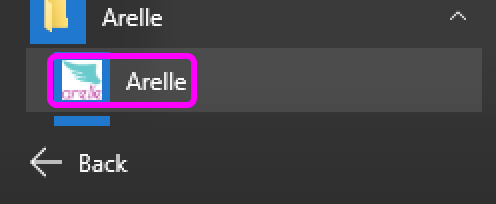 or click on arelleGUI.exe, or Mac Application Arelle.app
or click on arelleGUI.exe, or Mac Application Arelle.app  ).
).
Check that the EDGAR renderer plugin is installed and enabled: help→manage plugins. 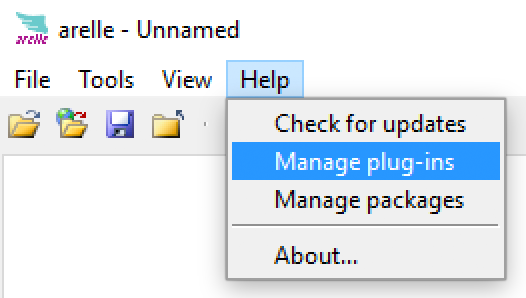
If EDGAR Renderer is not shown, press Select→EDGAR Renderer→ok→close).
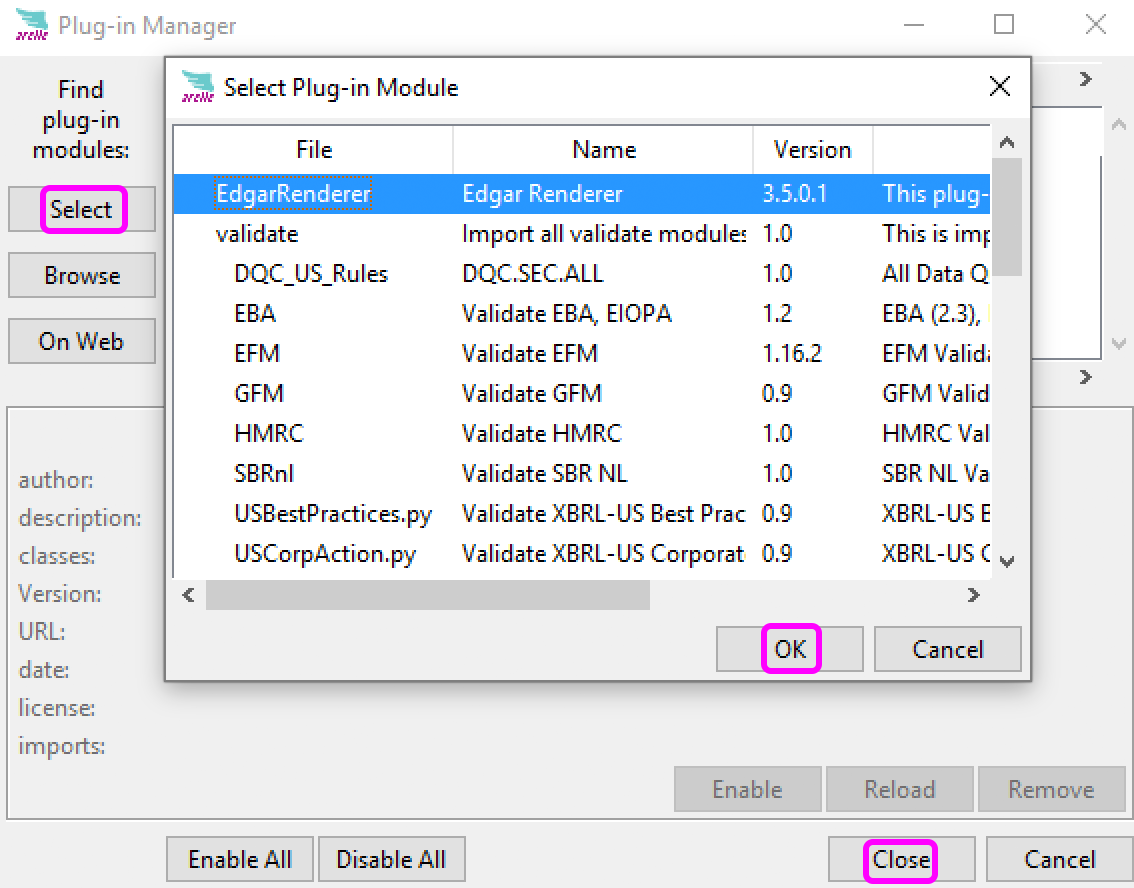
Click yes when asked to restart.
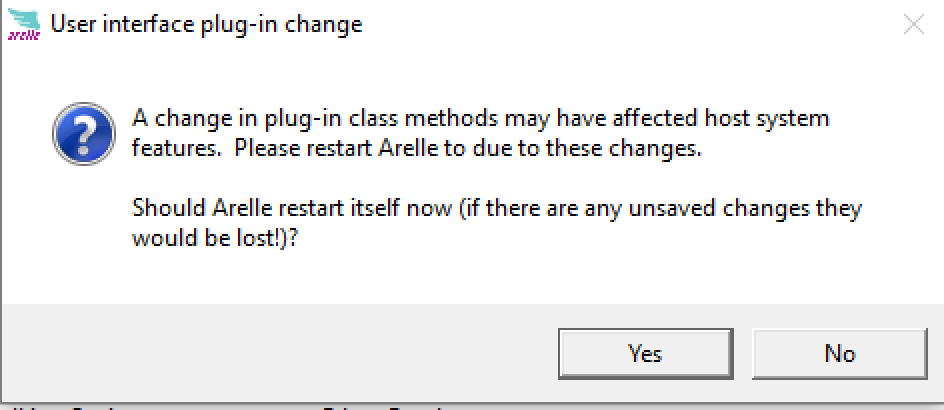
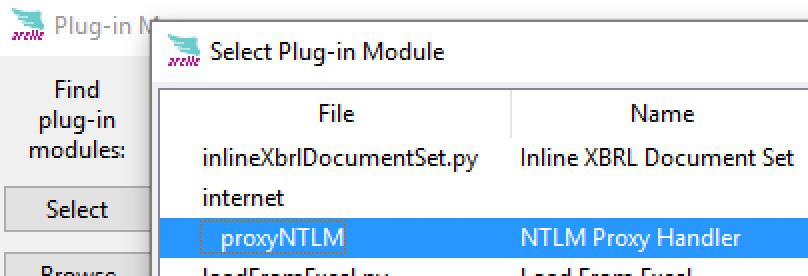
It may be necessary to start your browser and open a public website (such as google) to “prime” NTLM for your user account, before Arelle can access the outside internet.
For validation using EDGAR Filer Manual, Tools→Validation→Select Disclosure System
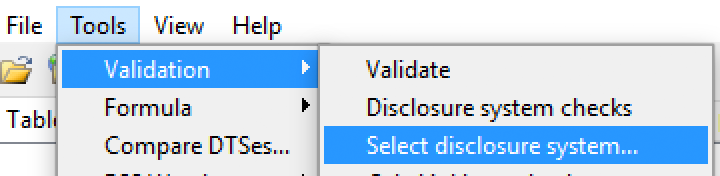
Select an EDGAR Filing Manual validation mode, such as Pragmatic, and press ok.
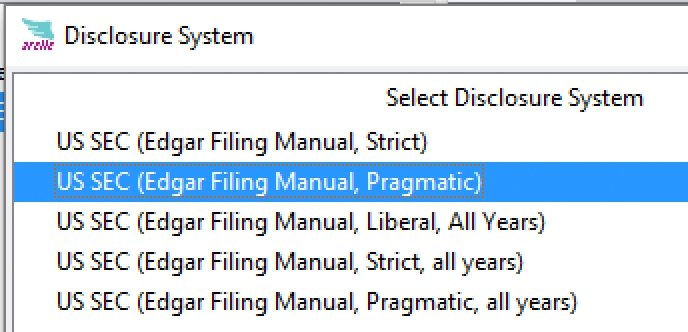
Enable Disclosure system checks, this menu entry is a checkmark toggle, click so it is enabled.
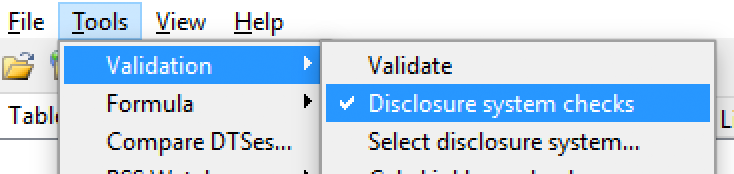
Open an SEC filing, click  and select the instance document or inline html document. After successful loading the local viewer should display the SEC rendering engine results. If it’s an inline html document, click (Source) top menu entry to see the html form with fact information highlighted by ixviewer.
and select the instance document or inline html document. After successful loading the local viewer should display the SEC rendering engine results. If it’s an inline html document, click (Source) top menu entry to see the html form with fact information highlighted by ixviewer.
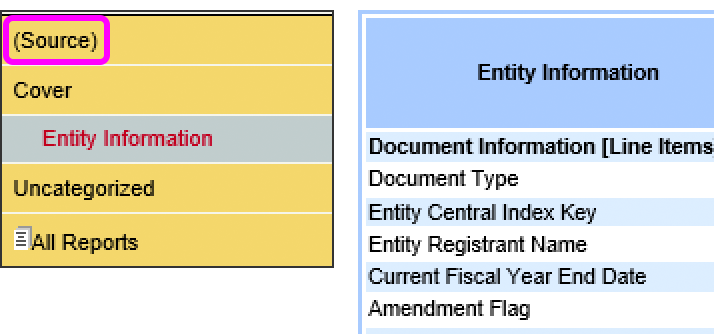
Redline markups in the inline document set are now shown with the View menu selection “Workstation Redline Mode”. (These markups are a private communication from filer to SEC personnel, for SEC workstations upon request. They are not disseminated to the public.)
For filer manual validation click  .
.

